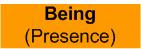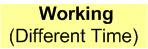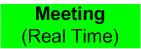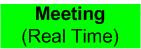
Tuesday, 11 May 2010
Guide to Online Meeting/Learning
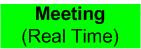
Thursday, 11 February 2010
Free Online Collaboration Class
Tuesday, 9 February 2010
Learning to meet together - some thoughts
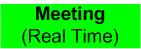
- be much more responsive to opportunities
- work with the people you want to work with
Monday, 1 February 2010
Review - Onehub
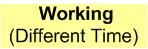
Thursday, 14 January 2010
One to One - Online Meeting Plan
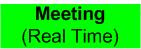
I was meeting with an associate to review what tools could be used to enable a small discussion group to meet together online on a regular basis.
The structure of the meeting was planned to be open. My associate is IT literate but hadn't used any of the technologies prior to the meeting. He managed to use them all however as should be expected there were some hurdles to overcome.
The call was a Skype video call and we spent some time talking about how Skype imports contacts and how the different statuses work. I found it really useful during the meeting having two screens. My second screen was an extended desktop that had Skype on it with the video call and any background applications I needed such as the Yuuguu screen share.
The big reason I used Yuuguu is the simple web invite that requires no software installing.
While screen sharing I showed a Microsoft PowerPoint presentation. I also showed a youtube video which apparently displayed reasonably well much to my amazement.
I showed mindmeister as well and then invited my associate to control my desktop and have a go. Once this had been done I thought it would be useful for us to both access the mindmap from our own desktops. This proved to be more difficult than I had hoped as an account needed setting up for my associate and in the end we decided to leave it until next time. We did have a go at using the Whiteboard tool from Scriblar which worked very nicely and allows for guest access.
This experience underlined the value of people signing up to the technology prior to meeting if you are going to use it. A way around this, as in the case of Scriblar and yuuguu, is using a technology that has guest access or very simple access.
Another factor is that I had deliberately not sent a pre-invite as I didn’t want to cause any confusion about how mindmeister worked until we met and I guess in that situation I could possibly have created an account in advance.
As we plan to take the group development forward as smoothly as possible we are planning a trial presentation where he can focus on the presenting while I manage the technology. Also I will meet 1-1 with the other group members so that they can have a degree of comfort and confidence when we meet together for the first time. Although it is possible for people to learn how to use the technology as a group it can be difficult and distract from the purpose of the meeting.
Thursday, 7 January 2010
Developing a presentation